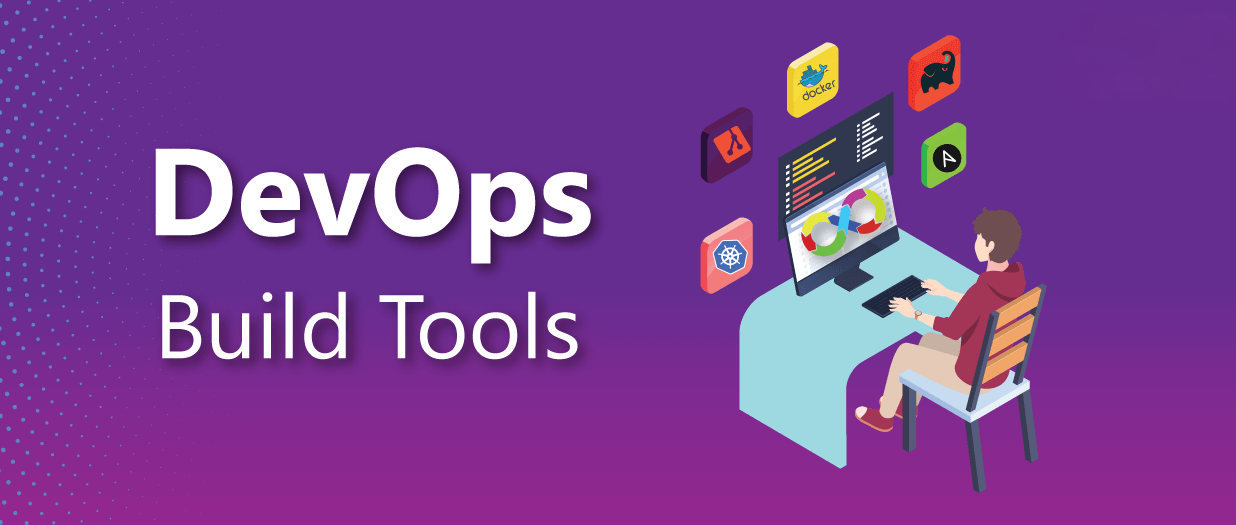DotNet Build
Understanding the dotnet build Command
Introduction
When working with .NET applications, the dotnet build command is an essential tool that compiles your code and prepares it for execution. Whether you are developing a console application, web API, or a complex enterprise application, understanding how dotnet build works is crucial.
What is dotnet build?
- The dotnet build command compiles the source code, restores dependencies, and generates the necessary binaries for your application.
- It produces intermediate outputs, typically placed in the bin/ and obj/ directories, which can then be executed or published.
Basic Usage
- To build a .NET project, simply run:
1
dotnet build
- This command compiles the code using the default configuration (typically Debug) and outputs the binaries in bin/Debug/
/.
Key Functions of dotnet build
Compiles the Project: Converts the source code into executable binaries.Restores Dependencies: Ensures required NuGet packages are downloaded.Generates Output Files: Places compiled assemblies in the bin directory.Handles Multiple Configurations: Supports different build configurations like Debug and Release.
Understanding a Sample Command
- A commonly used command for building a .NET solution is:
1
dotnet build $ -c Release --configfile 'src/NuGet.Config'
- Breaking Down the Command
$: This is a placeholder that represents the path to the solution or project file.-c Release: Specifies that the build should be optimized for release. The default is Debug.--configfile 'src/NuGet.Config': Points to a specific NuGet configuration file to ensure the correct package sources and authentication settings are used.
Key Features of dotnet build
Restores Dependencies (If Needed)
- Before building, dotnet build ensures that all required dependencies are installed.
- If the dotnet restore command hasn’t been run separately, it will restore missing NuGet packages automatically.
Generates Assemblies
- The command compiles the .cs files and produces .dll files that can be executed using dotnet run or deployed.
Supports Different Configurations
- By default, dotnet build compiles in Debug mode, but you can specify Release mode like this:
1
dotnet build --configuration Release- This optimizes the build for production by enabling compiler optimizations.
Supports Multiple Frameworks
- If your project targets multiple .NET versions, you can specify the framework:
1
dotnet build --framework net8.0Works with Solution Files
- To build all projects within a solution, run:
1
dotnet build MySolution.sln
Common Scenarios
- Integrating with CI/CD Pipelines
- In Continuous Integration (CI) pipelines, dotnet build is often used along with unit tests (dotnet test) and publishing (dotnet publish).
- SonarQube Code Analysis
- If you are using SonarQube for static code analysis, you might need to integrate scanning with the build process. Typically, the workflow includes:
1 2 3
dotnet sonarscanner begin /k:"MyProject" /d:sonar.host.url="http://localhost:9000" dotnet build dotnet sonarscanner end
- This ensures that the build outputs are analyzed for code quality and potential issues.
Best Practices
- Run dotnet restore separately in CI/CD to cache dependencies and speed up builds.
- Use
--no-restorewhen runningdotnet buildif dependencies are already restored:
1
dotnet build --no-restore
- Use dotnet clean before building to remove previous outputs and avoid stale binaries.
Conclusion
The dotnet build command is a core part of .NET development. Whether you are developing locally, setting up CI/CD pipelines, or running code analysis, understanding its capabilities will help you streamline your development workflow. Experiment with different options to optimize your builds for speed and efficiency!